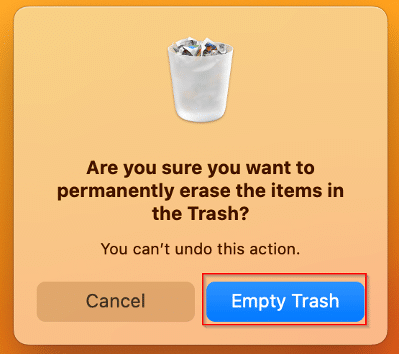- Select Go from the menu bar.
- Select Applications.
- Select SecureClient.app from the list of applications.
- Select the More Options icon.
- Select Move to Trash.
MacOS
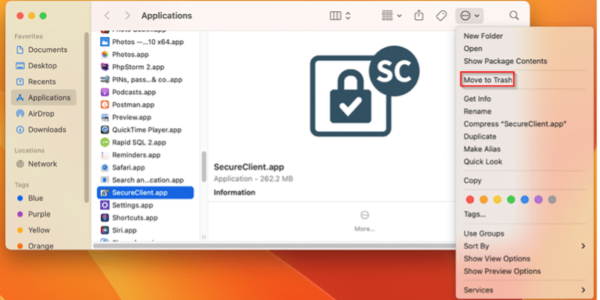
- If prompted, log in.
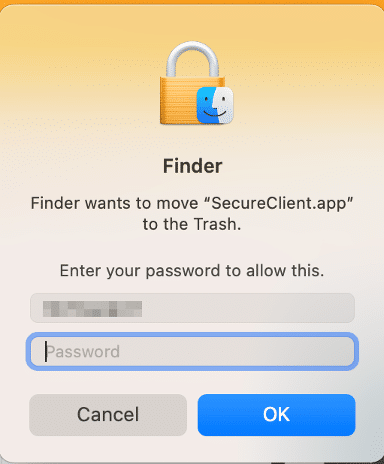
- After SecureClient has been removed, right-click the trash and select Empty Trash.

- Click the Empty Trash button to confirm.