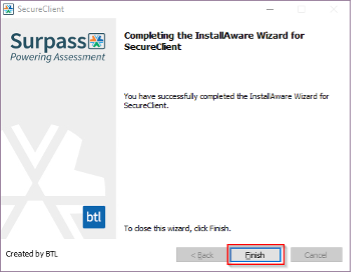-
- Click NCBE Secure Client to download the installer.
- Open the folder where your downloads are saved.
- Double-click NCBE Secure Client.
- If you are prompted to allow the file to make changes to your system, click Yes.
- Select your language and click OK.
Windows 10 and Windows 11
Note: SecureClient requires Windows 10 or higher.
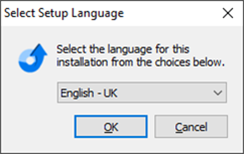
-
- Click Next.
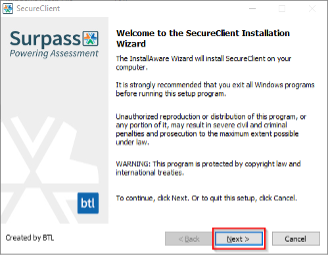
-
- Click Next.
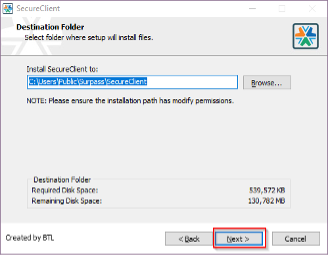
-
- Click Finish.